Settings - PMS
Learn how to connect your Property Management System (PMS) with MeetingPackage
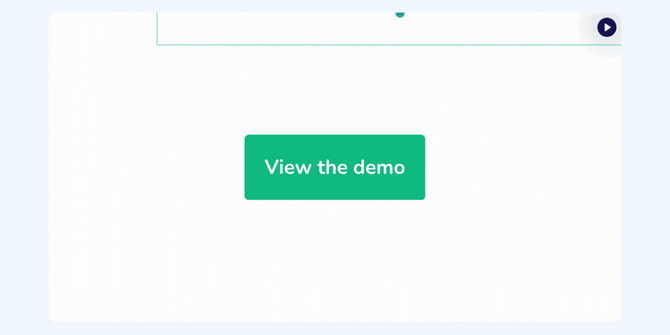
Click the above image to view a virtual demo on how to connect your Mews, Caspeco, or Cenium PMS with MeetingPackage.
How to find PMS settings?
Log in to MeetingPackage as a venue user and click Settings from the main menu and then select PMS settings.
PMS settings page
Here you can connect your Mews, Caspeco, or Cenium PMS instance with MeetingPackage. Select the venue and PMS you are using for the venue and complete the below configuration. You can revisit the page to change the settings at any time.
- Select your venue from the drop-down menu
- Select your PMS (currently Mews, Caspeco, and Cenium are available)
- Insert your Property ID of the PMS
- Select service category for meeting rooms: Select the desired service category in use for your venue
- Select service category for meeting packages: Select the desired service category in use for your venue
- Meeting room accounting category: Select where you want to map your meeting room accounts in your PMS
- Order preference: Select when you want to create an order in your PMS.
- When order is confirmed
- After the event has passed.
When you have mapped the above fields click Connect button.