Organisation settings - Calendar
How to Configure Calendar Defaults in Organisation Settings
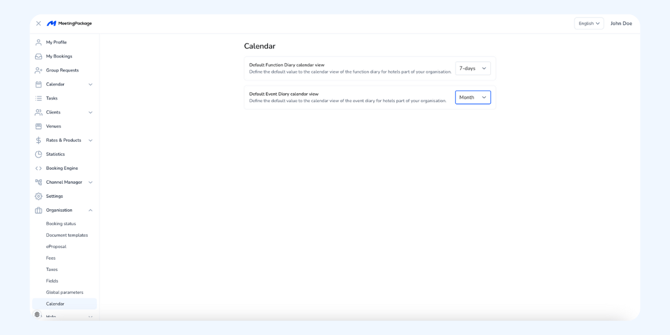
Calendar settings in MeetingPackage
This article explains how to set default calendar views for function diaries and event diaries in MeetingPackage under the Organisation settings. These settings define what users will see by default when accessing the calendar view across your organisation.
Below are the available configuration options:
Accessing Calendar Configuration
-
Log in to your MeetingPackage admin dashboard.
-
Navigate to the Main Menu and select Organisation.
-
Under Organisation settings, choose Calendar.
This opens the page where you can configure default calendar views for your hotels.
Configure Default Views
There are two calendar types you can configure:
1. Default Function Diary calendar view
-
Sets the default view users will see in the Function Diary.
2. Default Event Diary calendar view
-
Sets the default view for the Event Diary, often used for broader event planning.
Available options for both:
-
1 day
-
3 days
-
7 days
-
14 days
-
Month
Use the dropdown menu next to each option to select your preferred default.
Apply Settings
-
Changes are saved immediately after selecting a new option.
-
There is no separate “Save” button, your choice is applied instantly.
Setting consistent calendar defaults improves usability and ensures all team members start from the same view when managing bookings and events.
For further tips or detailed setup guides, explore our Knowledge Base or reach out to our support team.