Settings – ICS calendar settings
Connect your Google calendar, Outlook calendar, or any other calendar that uses the universal file format (.ics) for sharing calendar information.
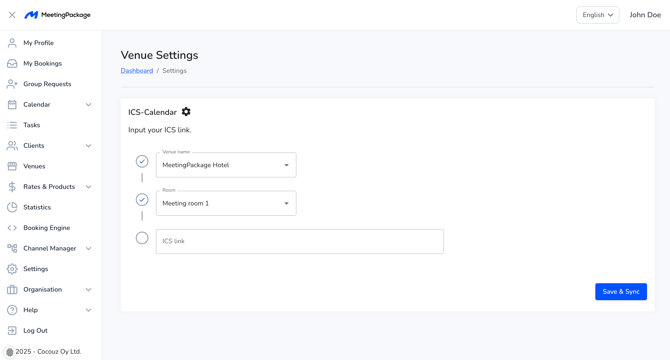
How to find the ICS settings?
- Login as a venue user to MeetingPackage
- Navigate to Settings on the main menu
- Click on ICS Calendar
How to use ICS calendar settings?
With ICS calendar settings you can integrate your Google calendar, Outlook calendar or any other calendar that uses the universal ICS (.ics) format with your function diary. Once you have integrated the calendars your events are synched automatically every 30 minutes.
- Your ICS calendar for a room can be synced with a specific room of your venue in MeetingPackage.
- MeetingPackage pulls events from the ICS integrated Calendar automatically every 30 minutes.
- ICS calendar events block the availability of the meeting rooms from customers within MeetingPackage.
💡 TIP: ICS calendar events can be pulled immediately at any given time by pressing the Google calendar sync button from the Options dropdown menu in the Function diary page. (screenshot below)

In the ICS calendar settings page you can
- Select the venue
- Select the meeting room
- Paste the ICS calendar link
NOTE: You can integrate the ICS calendar only per meeting room. If you have all the meeting rooms in one ICS calendar, please contact your customer success manager for more information.
How to integrate ICS calendar to MeetingPackage?
1. Select the calendar you want to sync and click “Settings and sharing” for the selected calendar
2. In Access permissions select option Make available to public. This is needed to sync the calendar with MeetingPackage.
3. Copy the link in Integrate calendar setting Public address in iCal format
4. Log in as a venue user to MeetingPackage and select settings from the main navigation and select ICS calendar settings.
5. Select your venue, select meeting room and paste the copied ICS link.
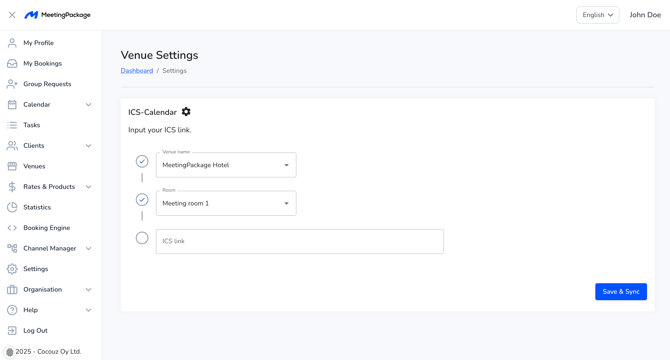
6. Click save & sync button
Events will appear on your function diary named by the ICS calendar (e.g. Google Calendar). Events can also be immediately pulled from the ICS calendar by clicking the Calendar sync button on the calendar page.